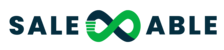Adding staff in to your Salesable has never been this easy and another great thing here is, it’s free! To learn how to, just follow these steps or you can visit this video Add Team Members Into Your Account
1. Go to Settings and click on My Staff, then choose Team Management and tap on Add Employee
2. You will be prompted with this pop-up window:
3. In the User Info tab, here you can enter all the personal and contact information of the employee you would like to add.
4. Once you have set their information, you can set the User Permission. Enable what items they can access or view within your organization.
5. Also set their Roles with with Admin or User role
- Only Admins have the permission to:
o Edit/create/delete team member
o Social settings
o Select user on task list
o See other user’s conversations
o Contacts page -> Delete contact / Import contacts
o Export opportunities
o Create / edit / delete / refresh / push updates / load snapshots
o Change account logo
o Enable HIPAA
o Smart Lists -> bulk actions = delete / export / import contacts
o Reporting
o Website templates
6. User Availability – This is where you or your staff can set your schedule, timezone, and meeting location
7. User Calendar Configuration, once the user/admin connected their calendar via Integrations,