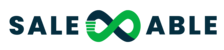Tap on what section you would like to place your timer, for this example we will be choosing the 1st section
Then click on the + icon at the top left of your funnel, then choose Elements and look for Minute Timer
Drag it to your funnel and place it on your preferred location (for this tutorial we will be placing it at the top of our logo.
Next is to set the desired time, for this, we will set the button to appear after 10 seconds
Set the Expire Action to Show & Hide Element
Then tap on the Show Element and then check the element (for this case the Button)
After configuring your timer, we can go ahead and proceed hide the button by tapping on it and hit Advanced.
To have the button show (or the element you want to hide), tap on Layers and locate the element on the section where it is located.
Here are two ways on how you can hide your timer
a. 1st is by changing the Color and Label Color to Transparent.
b. Another way is by changing the visibility in the Advanced Settings, same step when we hid the button on step # 7.
Don’t forget to hit Save and view the results via Preview.