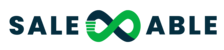Integrate your Zoom account for seamless virtual meeting organization! By linking your Zoom account to your calendar bookings, you can effortlessly schedule and manage online meetings. This connection simplifies the process of setting up virtual appointments and ensures that all participants have access to the necessary meeting information, ultimately streamlining your workflow and enhancing overall productivity.
Connecting zoom account
To get connected today, click on the connect tab. Doing this will initiate the process of connecting your Zoom account to your CRM. When you do this, you will be brought to a separate window--the zoom sign-in page.
Sign in to Zoom
Enter your username and click next. Then put in your unique password. Once you're all set, simply hit the Sign In button to sign in to Zoom.
Enable App Approval
To allow Zoom to gain access to Lead Connectors powerful tools and resources, you'll need to switch the toggle on. You'll be prompted to verify your selection afterwards. But clicking on the Enable tab will provide your Zoom information and make sure it's up-to-date with Leadconnector.
Permission to access Zoom account
Giving Lead Connector Permission to access your Zoom account couldn't be simpler! Just check the box to allow the app to use your shared permissions so they can access and manage all their meeting settings. Once you've done that, go ahead and press Allow to complete the process.