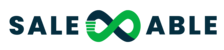What is a Dedicated Sending Domain?
A dedicated sending domain allows you to send emails that appear to be coming from your brand, which can help you maintain a better reputation with email services. Any sub-account or agency can create a dedicated sending domain, and it's quick and easy.
By default, all emails sent from our platform will show the name of our email-sending servers in the "sent on behalf of" or "sent via" email headers:

If your sending domain is listed below, you are using the LC Email system default domains.
- mg.msgsndr.org
- mg.msgsndr.net
- replies001.msgsndr.com
- replies.msgsndr.com
- replies000.msgsndr.com
- ec1.msgsndr.org
- ec1.msgsndr.net
When you set up your own custom mail server domain, you will see a different "mailed-by," "sent on behalf," or "sent via" field.
How to Create a Dedicated Sending Domain?
You can create multiple sending domains under your account and make one active.
1. Navigate to Settings - > Email settings - > Email Services
2. If you are in the LC email system, you can find the Dedicated domain button. Please switch to the LC email system to create a custom sending domain.
3. Click the 'Dedicated domain' button.

4. Add your domain details.
Here are instructions for common DNS providers: Dedicated Sending Domain Setup on Godaddy (LC Email)
Note:
The propagation process normally happens within 60 seconds but can take up to 24 hours. If it has been longer than 24 hours please double-check your DNS settings by following the process outlined above.
5. Verify Domain
Apply your new DNS records to your company’s DNS provider’s platform to activate the sending domain. Every domain host will have a slightly different method of doing this.
Once verified it should show SSL Issued. Select the new domain you prefer by clicking on the small check box.