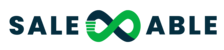Updating your API Keys
1. Log into your app
2. Click on the Settings tab

3. Click into "business info" tab then locate API Key.
As you can see the API key in the image below is from the old system and will need to be updated to the new API.
Please Note:
New API keys will have 250+ characters, older API keys will have around 50 character

4. Click on Regenerate Key icon to get the new key. To copy the existing API key, just click on the clipboard icon beside.

5. Type "Confirm"
Once you have clicked on the regenerate button (blue) you will be prompted with a pop up. Please read carefully, then proceed.
Anywhere you have been using the old API key will not work once you have regenerated your NEW API key.
Please update your integrations with your new API keys
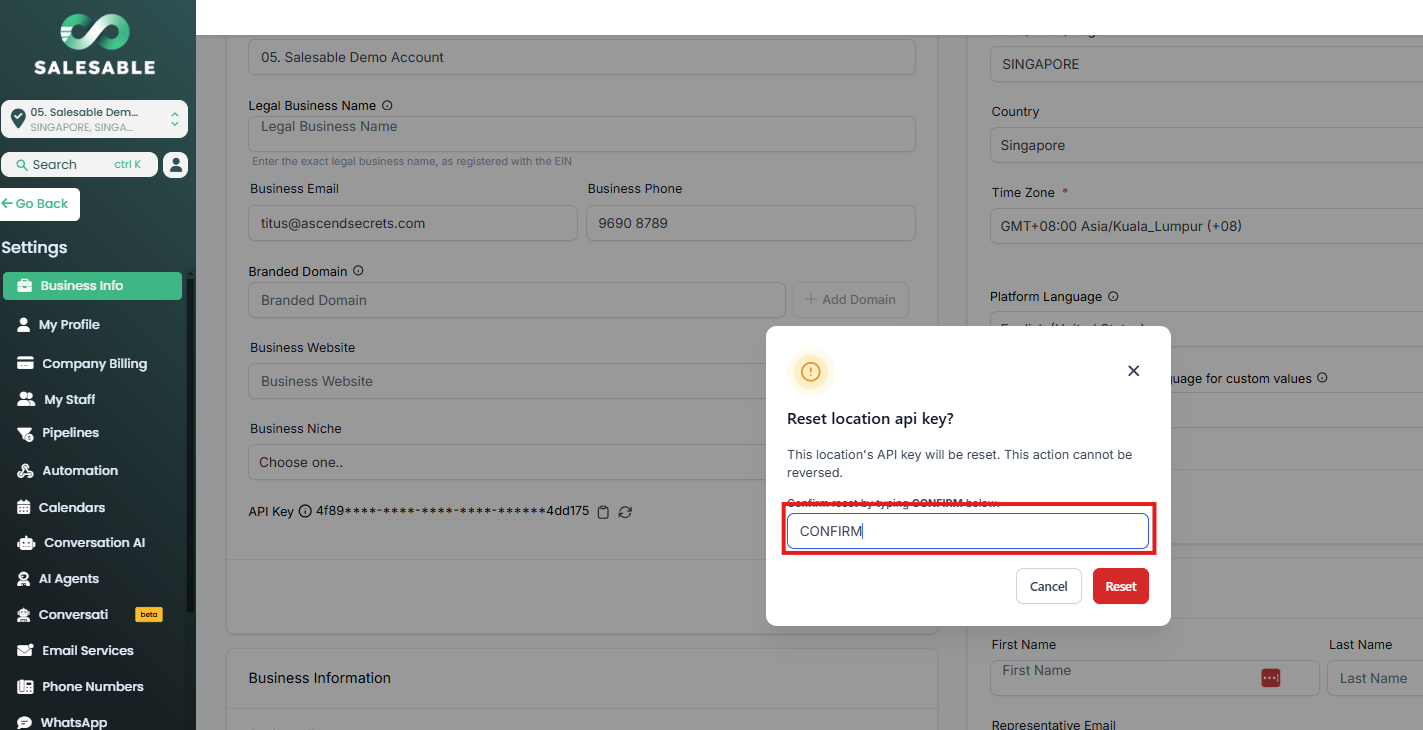
6. Click on Yes, Reset
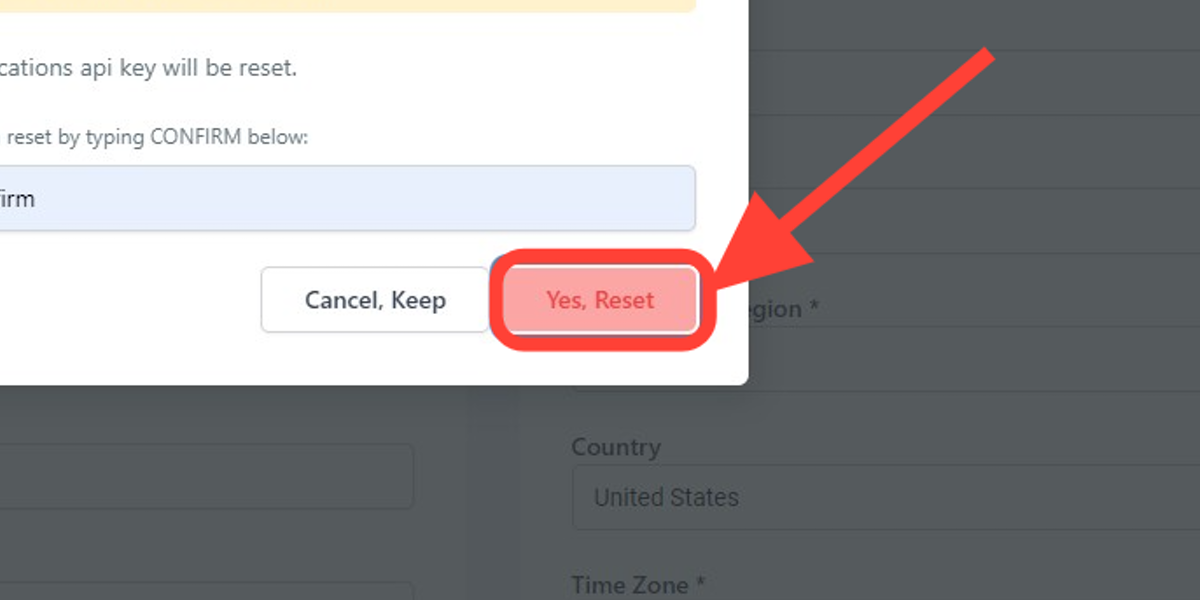
7. A new API key will appear. Click on the Copy Icon. Please make sure to update the integrations still using the OLD API keys to ensure no service disruption.
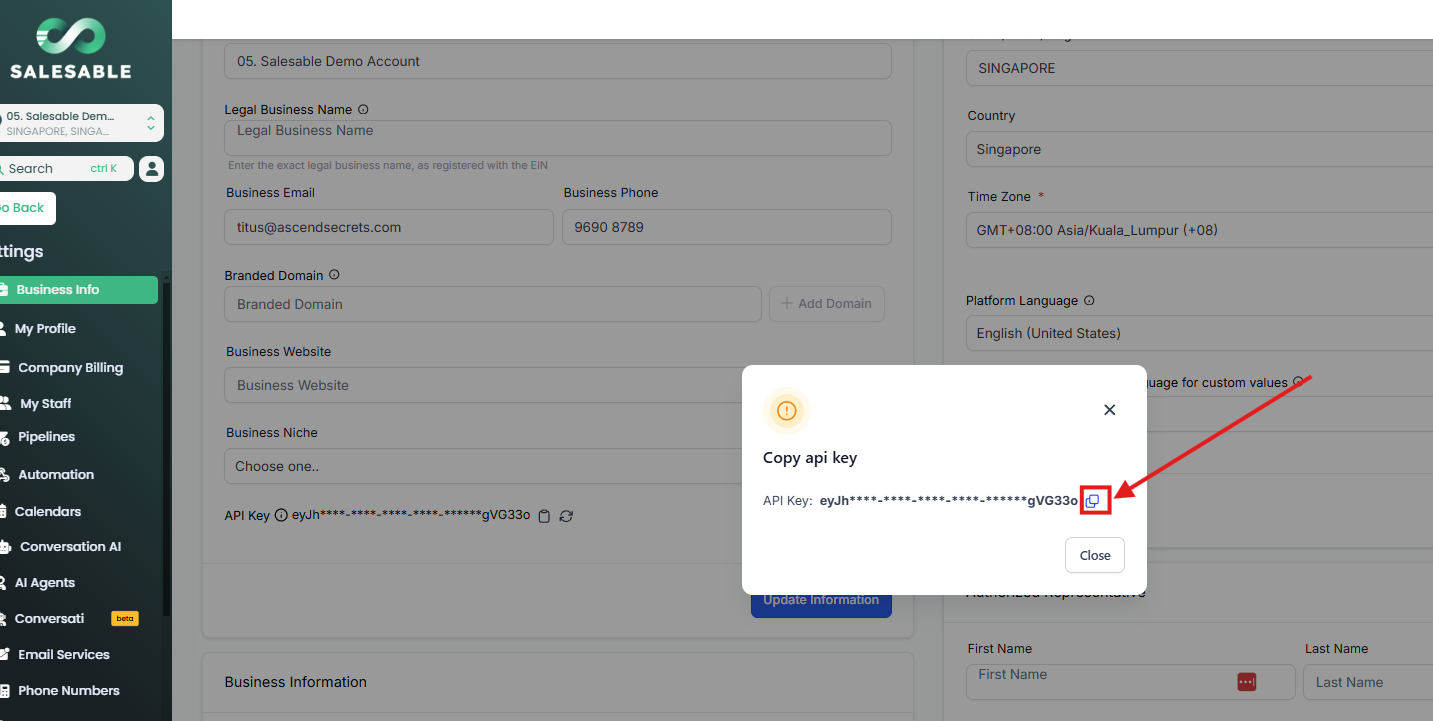
Troubleshooting
How do I know if my API Key is old?
What will happen if my API key is compromised?
What do I do if my API key is pasting as Undefined?

You can confirm if your location has an API key or not by switching to the Agency Level > Settings > API Keys > Locating the Subaccount on this screen.
Please Note:
API Keys can take up to 5 hours to generate for an account. Under normal circumstances you only need to click the regenerate arrows once. If you do not immediately receive an API Key, wait 5 hours and attempt to copy it again. If it has still not generated, click the arrows once more and if this is still unsuccessful contact support.