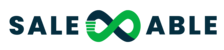Covered in this article:
How to create an offer (Memberships)
Next, let's add your membership offer to a product
How to create an offer (Memberships)
The initial step is to generate an offer comprising one or numerous products (courses) proposed at a specific cost. An offer can consist of one or many courses at a single price.
To create your Offer, please:
- Click on the "Memberships" tab > Click on the dropdown and select "Offer"

- Proceed to create an Offer by adding the title, product(s), and price, and then click Create.
The currency will be determinated according to the location of the sub-account.
The offer will remain in the "DRAFT" tab until you choose to publish it

Next, let's add your membership offer to a product
- Click on the "Payments " tab > then the "Products" tab > choose Products from the drop-down menu.
- Click on the "+ Create product" button

- Add Product Information
- Add Pricing name, type, and amount
- Click "ADITIONAL OPTIONS"
- Toggle the memberships option, select the membership offer

In order for the membership offer to be displayed in the dropdown, it must be published. For more info on creating products please see the help doc
- Once the payment is made, there is no need for any additional setup. The user will be automatically added to the membership course.
To ensure that your users receive their credentials, be sure to enable the "Send welcome email" option in the membership settings. Refer to this article for the step-by-step guide on how to set-up your Welcome Email: How To Send New Membership Users Custom Emails With Their Login Information