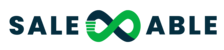We're excited to introduce Paid Courses, a feature that allows community owners and admins to monetize their content by selling courses directly within communities. This update also brings enhancements to the Learning Page, making the learning experience more seamless and efficient for all users.
TABLE OF CONTENTS
- Getting Started with Paid Courses
- Enhancements for Admins and Owners
- Learner Experience
- FAQ
Getting Started with Paid Courses
Adding a Paid Course
- Navigate to the Learning Tab: As a community owner or admin, access your community's Learning Tab.
- Create a New Course: Select the option to add a new course. You'll be prompted to enter course details, including title, description, and content.
Learn how to build Salesable Membership/Course websites by clicking here
- Set Pricing: Choose whether the course will have a one-time fee or a recurring subscription. Enter the price and select the currency that suits your audience.
- Test Mode: With test mode enabled, admins or owners can test out the payment for the course using test card details.

Enhancements for Admins and Owners
Enhanced Course Sequencing
- Reorder Courses: Utilize the improved "Move Courses" option to reorder your courses on the Learning Page, ensuring they are presented in the most logical and beneficial sequence for learners.
Email Notifications
- Stay Informed: Automatic email notifications for successful payments and subscription cancellations keep both course creators and learners informed throughout the process.
Managing Payment Options
- Flexible Payment Settings: You can adjust payment settings at any time. This includes changing the course fee, payment frequency (one-time or recurring), trial period, and currency.
- Currency Selection: Cater to your global audience by selecting the appropriate currency for your courses.
Promoting Your Course
- Copy Course Link: Use the "Copy Link" button (from 3 dots) to generate a shareable link to your course. This can be used for promotion on social media, email newsletters, and other marketing channels.

Learner Experience
Purchasing a Course
- Browse Available Courses: Visit the Learning Tab in your community of choice to explore available courses.
- Select a Course: Choose the course you wish to enroll in and review the pricing and course details.
- Complete Purchase: Follow the prompts to complete your purchase. Payment confirmation and course access details will be sent to your registered email.
FAQ
Q: Can I offer courses for free? A: Yes, you can still offer courses for free. The paid courses feature is an additional option for those looking to monetize their content.
Q: How do I access the "Move Courses" option? A: In the Learning Tab, find the course you want to move. Under 3 dots, click on the Move option and drag and drop courses to rearrange.
Q: What currencies are supported for paid courses? A: We support a wide range of currencies to cater to global communities. When setting up your course, you'll see a dropdown list of available currencies.
Q: How do I edit a course after it's been created? A: Navigate to the Learning Tab, find the course you wish to edit, and select the edit option. From there, you can modify the course details, pricing, and payment settings.