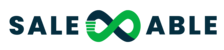Message Snippets (Templates) make it easier for a business to respond to clients or customers by creating them as a response to FAQs.
Covered in this article:
- How to Create a Message Template (Snippet)
- How to Use a Message Template (Snippet)
How to Create a Message Template (Snippet)
1. Once logged into the location/sub-account, click Marketing > Templates (Snippets).

2. Click on the Add Template (Snippet) button and choose Add Text Template (Snippet)

3. Name the Snippet so it's easier to choose it from the dropdown list of snippets from the conversation tab. It's advisable to name it according to the FAQ it answers. (i.e., "Where are you located?", What are your operating hours?" etc.)

4. Compose your snippet using Custom Values and Trigger Links if needed. The preview on the right shows you what it would look like as an SMS message when viewed on the phone.

5. You can also enter your mobile number and click Send Test to test your snippet.
Please Note: Please take note of the number of characters, number of segments and approximate cost of your snippet when sent as an SMS message.6. Once you're good with your snippet, Click Save.
How to Use a Message Template (Snippet)
1. In Conversations, when sending an SMS message, click on the "Insert Snippet" icon.

2. Select the Snippet/Template from the dropdown and click "Use Template".

3. It will auto populate the snippet you composed and now you have the option to add to the messsage or send it right away by clicking Send.