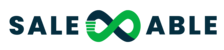Salesable is enhancing your mobile workflow! We're upgrading from the current Salesable app to the LeadConnector mobile app. This powerful new app, built on the HighLevel framework, delivers an improved, unified experience for managing your business on the go.
Get ready for features like:
- Centralized Messaging: Communicate with clients across all channels in one place.
- Mobile CRM: Manage contacts, leads, and deals wherever you are.
- Calendar & Booking: Control your schedule and appointments easily.
- Review Management: Send review requests and monitor feedback effortlessly.
- Quick Payments: Create invoices and accept payments on the spot.
Mobile Versus Desktop Apps
The Mobile App allows you to manage your business on the go! While it has limited features in comparison with the desktop App, it enables both you and your users to manage and grow from anywhere.
You will likely encounter limitations on the mobile app that require you to log into the Desktop App to manage or create. For example, creating a workflow. You can add someone to a workflow from the Mobile App, however, you cannot create or change the workflow until you log into your desktop app.
This tutorial will guide you through the simple login process for the LeadConnector app.
Step-by-Step Guide: Downloading and Logging In
Follow these instructions to download the LeadConnector app on your device and log in.
For Android Users:
Open the Google Play Store:
- On your Android device, tap the Play Store icon.
Search for "LeadConnector":
- In the search bar at the top of the Play Store, type
LeadConnectorand press the search icon.
- In the search bar at the top of the Play Store, type
Select and Install the App:
- Locate the "Lead Connector" app by "HighLevel" (or a similar developer name, if branding changes slightly). The icon is typically a white "LC" on a colored background.
- Tap "Install".
Open the App:
- Once the installation is complete, tap "Open" directly from the Play Store, or find the new LeadConnector icon on your device's home screen or app drawer and tap it.
Enter Your Salesable Credentials:
- On the LeadConnector app login screen, enter the Email Address and Password you use for your Salesable account.
Log In:
- Tap the "Sign In" button.
Select Your Account (if applicable):
- If you manage multiple accounts within Salesable, you may be prompted to select the specific account you wish to access. Tap the relevant account.
For iOS Users (iPhone & iPad):
Open the App Store:
- On your iOS device, tap the App Store icon.
Search for "LeadConnector":
- Tap the "Search" tab at the bottom right.
- In the search bar at the top, type
LeadConnectorand tap "Search" on your keyboard.
Get and Install the App:
- Locate the "Lead Connector" app by "HighLevel" (or a similar developer name). The icon is typically a white "LC" on a colored background.
- Tap the "GET" button (or cloud icon if previously downloaded), then confirm with your Apple ID, Face ID, or Touch ID if prompted.
Open the App:
- Once installed, tap "OPEN" directly from the App Store, or find the new LeadConnector icon on your device's home screen and tap it.
Enter Your Salesable Credentials:
- On the LeadConnector app login screen, enter the Email Address and Password you use for your Salesable account.
Log In:
- Tap the "Sign In" button.
Select Your Account (if applicable):
- If you manage multiple accounts within Salesable, you may be prompted to select the specific account you wish to access. Tap the relevant account.
Important Note: The app's appearance may slightly vary depending on your device model and operating system version. If you encounter any issues during the download or login process, please reach out to Salesable Support for assistance.