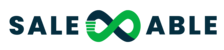Navigating the Mobile App
When you first enter into the Mobile Apps you will find several menus and options. Let's review the common menu items on the mobile app. You will see these menus on nearly every screen on the app, it will allow you to perform the core features of the mobile app. Let's review them below.

- Left-hand Menu - gives access to Mobile App Profile Settings. Manual Actions, Invoices, Insights, Tasks and Reputation. You can also log out here.
- Sub-Account Selector - if the user login is a part of multiple Sub-Accounts, this will let you toggle between them.
- Button Navigation Menu - provides quick access to Notifications, Conversations, Point of Sale, Calendars/Appointments and Contacts
- Lightning Bolt Icon Menu - Provides quick actions like making a Call, SMS, sending a review request, invoices, and more.
- Plus Sign Icon Menu - allows for adding a new SMS, Email, Contact, Opportunity, or Appointment depending on which page you are on. The options change per tab you are on.
Download and hop in yourself to explore more!
Core Mobile App Features
The mobile app works together with your desktop app to bring your system with you wherever you go. Some features on the Mobile App require setup or editing on the Desktop first. Let's review the mobile-specific features below to see what is possible.


- Mobile Notifications - See and manage your mobile-specific notifications to help you manage your business on the go.
- Conversations - Manage your conversations, allowing you to see conversations and respond from wherever you are.
- Supported Channels for Inbound & Outbound Messaging in Conversations: Live Chat, Facebook, Instagram, WhatsApp, Email, and SMS.
- Schedule SMS or Email - Schedule to send an SMS or Email at a specific time and day in the future.
- Add a media attachment - add a video, image, or file to an SMS or email when sending.
For email attachments, the maximum file sending is 25 MB. To send a larger attachment via email, upload the attachment to a sharable storage area like Google Drive, then send a sharable link for the recipient to view.
For SMS attachments, if 5 MB or lower it will attach. If the SMS attachment is 5MB or higher, we will store the file and then create a shareable link for you. This can take a moment depending on feel size. After completion, we will provide the shareable link in your SMS conversation for editing and then sending. - Send Voice Note - Save time by recording and then sending a voice note.
- Review Requests- Manage and grow your business's reputation.
- Facebook and Google - See your Facebook and Google Reviews from within your Mobile App.
- Send a Review Request - invite anyone to review your business.
- Respond to reviews - thank your reviewers for the honest review and save and reverse those negative reviews.
- Begin a Dispute - begin a dispute to overturn a wrong or inaccurate review.
- Invoices- Create and send a new invoice to a client. Stripe must be integrated to use. Login into the Desktop app to integrate Stripe.
- One-Time or Recurring - enjoy the ability to send a one-time or recurring invoice to your customers from the palm of your hand.
- Opportunities - Create or update an opportunity for a contact. You must have a pipeline. Login into the Desktop app to create or edit a pipeline or its stages.
- Appointments & Calendars - View, create, and manage appointments for your users or calendars. You must have a calendar created. To create or edit calendar or user settings, log into your Desktop App.
- Point of Sale ("Tap to Pay")- Use your mobile app to process sales on the spot. Stripe must be integrated to use. Login into the Desktop app to integrate Stripe.
- Transactions - See your Tap to Pay Transactions.
- Contact Management- Manage your contacts on the go.
- Add to Workflow/Campaign - Add a contact to a workflow you have created. To create or edit a workflow, log into your Desktop App.
- Add or Update Opportunity - Manage contact opportunities. To create or edit a pipeline or a pipeline stage, log into your Desktop App.
- Update Default and Custom Contact Fields - To create a custom field, log into your Desktop App.
- Contact Tasks - See and complete tasks assigned to the contact.
- Contact Notes - See and add contact notes for the contact.
- Contact Transactions - See transactions completed by the contact via the HighLevel System.
- Share Contact (VCF) - Share the contact details with someone. Shares as a VCF a common file type that stores and shares contact information into phone contact lists.
Feedback or Feature Request for the Mobile Team?
We are always working to improve and add more features. Request a new feature, upvote an existing one, or follow new releases on our ideas board! https://ideas.gohighlevel.com/mobile-app