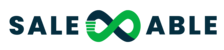Our template category guidelines are how we define the category of message templates on our platform. Use these guidelines when choosing a category for each of your templates.
For each category, we outline the message objective, business goal, and example templates.
How to create a WhatsApp Template?TABLE OF CONTENTS
- Marketing templates
- Utility templates
- [To be Released] Authentication templates
- FAQs
- How can we assign a category to a template?
Marketing templates
Marketing templates are our most flexible. They can enable businesses to achieve a wide range of goals, from generating awareness to driving sales and more.
| Message Objective | Business Goal | Example Templates |
|---|---|---|
Awareness | Generate awareness of your business, products, or services among customers who have subscribed to receive messages from your business on WhatsApp. |
|
Sales | Send general promotional offers to customers related to sales events, coupons, or other content intended to drive sales. |
|
Retargeting | Promote relevant offers or other call-to-actions to customers who may have visited your website, used your app, or engaged with your products and services. |
|
App Promotion | Request customers to install or take a specific action with your app. |
|
Build Customer Relationships | Strengthen customer relationships through personalized messages or by prompting new conversations. |
|
Also considered marketing templates are:
- Templates with mixed content (e.g. Both utility and marketing, such as order update with a promo or offer).
- Templates where contents are unclear (e.g., contents are only “{{1}}” or “Congratulations!”).
Note: Examples are illustrative only, templates containing similar content or content including this example text may be categorized differently based on their exact content.
Utility templates
Utility templates are typically triggered by a user action or request. They must include specificity about the active or ongoing transaction, account, subscription, or interaction to which they relate. For example, an order confirmation must contain an order number.
| Message Objective | Business Goal | Example Templates |
|---|---|---|
Opt-In Management on WhatsApp | Confirm opt-in for receiving messages on WhatsApp as a follow-up to opt-in collected via other channels (e.g., website, email). Also, confirm opt-out. |
|
Order Management | Confirm, update, or cancel an order or transaction with a customer using specific order or transaction details in the body of your message. |
|
Account Alerts or Updates | Send important account updates, including time-sensitive alerts, safety information, payment reminders, and other information relevant to already-purchased or subscribed products and services. These messages should not intend to upsell or cross-sell new products or services. |
|
Feedback Surveys | Collect feedback on previous orders, interactions, or ongoing relationships with customers. These messages should not be about requesting feedback related to potential upsell or cross-sell opportunities. |
|
Continue a Conversation on WhatsApp | Send a message to start an interaction on WhatsApp that began in another channel. These messages should not be initiated without a user having requested the conversation to be moved to WhatsApp. |
|
Note: Examples are illustrative only, templates containing similar content or content including this example text may be categorized differently based on their exact content.
[To be Released] Authentication templates
Authentication templates enable businesses to authenticate users with one-time passcodes (usually 4-8 digit alphanumeric codes), potentially at multiple steps in the login process (e.g., account verification, account recovery, integrity challenges).
Authentication templates are our most restricted. For a template to be classified as authentication, a business must:
- Use WhatsApp’s preset authentication message templates, which include optional add-ons like security disclaimers and expiry warnings
- Configure a one-time password button (copy-code or one-tap)
- Follow content restrictions: URLs, media, and emojis are not allowed for authentication template content or parameters. Additional length restrictions of 15 characters also apply to parameters.
| Definition | Examples |
|---|---|
Authentication code |
|
FAQs
How can we assign a category to a template?
When you create a message template, you select the category you believe applies, based on the template category guidelines outlined above. We then determine the template’s category, based on the template contents and these same guidelines. If we agree with the category you designated, we set the template status to PENDING (it then goes through template review to ensure it is in compliance with our policies. If we disagree, we set it to REJECTED.
For creating a template please refer to the documentation below:
How to create a WhatsApp Template?